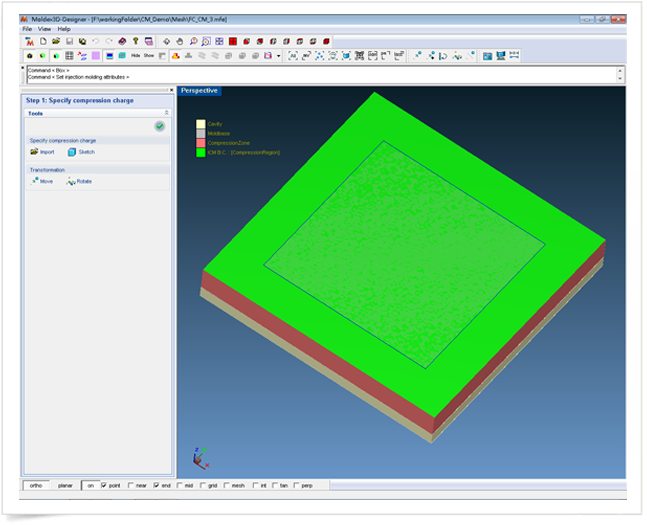The following tips are designed to help you set up Compression Molding process in Moldex3D project. The Compression Tab provides six main settings, including: Compression Time, Delay Time, Maximum Compression Speed, Compression Speed Profile, Maximum Compression Force, and Compression Force Profile. (See Fig. 1 for the details.)
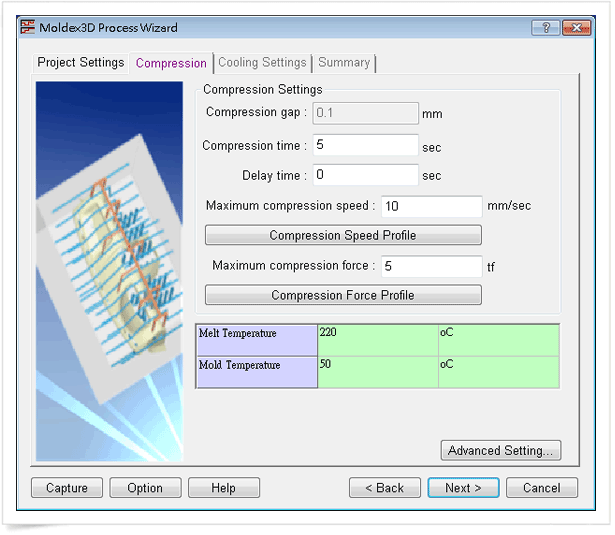 Fig. 1 Compression process setting
Fig. 1 Compression process setting
To help you better understand the uses of each setting, here we provide you with a glossary of each setting term under the Compression Tab.
- Compression time: the time for the mold to compress from top to bottom of the compression zone.
- Delay time: the time between placing the charge and compressing.
- Compression Speed Setting: to set up maximum compression speed (mm/sec). Furthermore, the function of “Compression Speed Profile” can be specified by proper compression speed profile (Fig. 2). Compression speed (mm/sec or %) profile can be described by a function of compression time or compression gap.
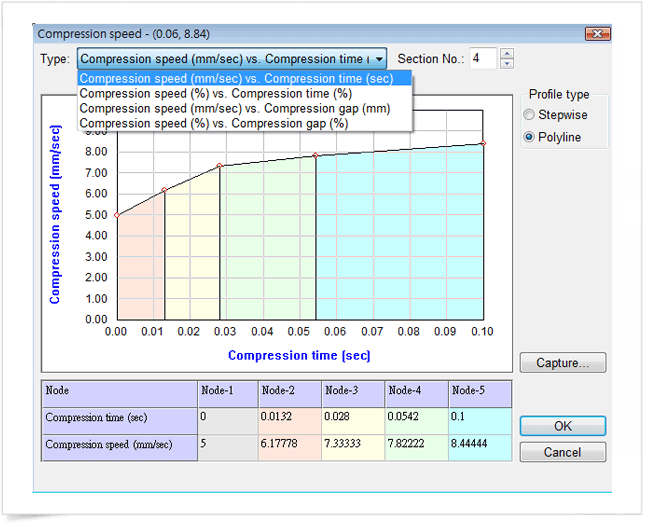 Fig. 2 Compression speed setting
Fig. 2 Compression speed setting
- Compression Force Setting: The maximum compression force (tf) should be assigned and the proper function of “Compression force Profile” needs to be specified in the compression force dialog, as shown in Fig 3. During simulation, if the compression force required is larger than the maximum compression force, the program will change from speed control to force control.
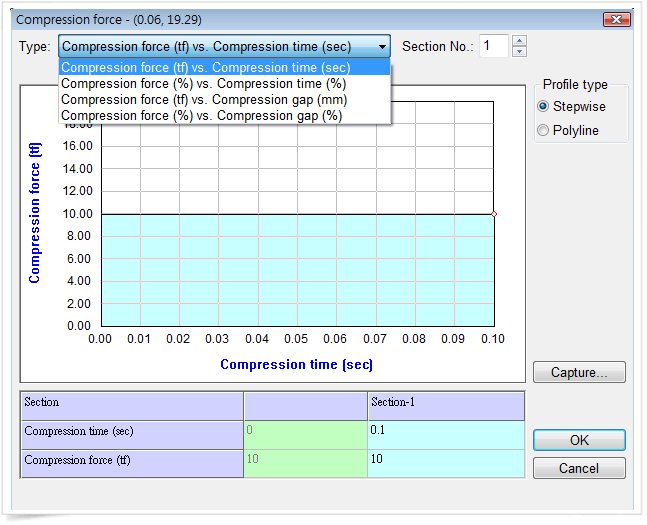 Fig. 3 Compression force setting
Fig. 3 Compression force setting
Compression Molding Settings in Computation Parameter
The following tips will guide users to launch the compression molding simulation in Moldex3D. Under the “Computing Parameter/Compression” tab, the user can activate Moldex3D Designer to set up charge (Fig 4). In Moldex3D Designer, users can import STL file and Moldex3D Designer will set up charge automatically (Fig.5). Once this step is finished, a compression molding simulation is ready to launch.
1. Under Computing Parameter/Compression Tab, activate Moldex3D Designer to setup charge
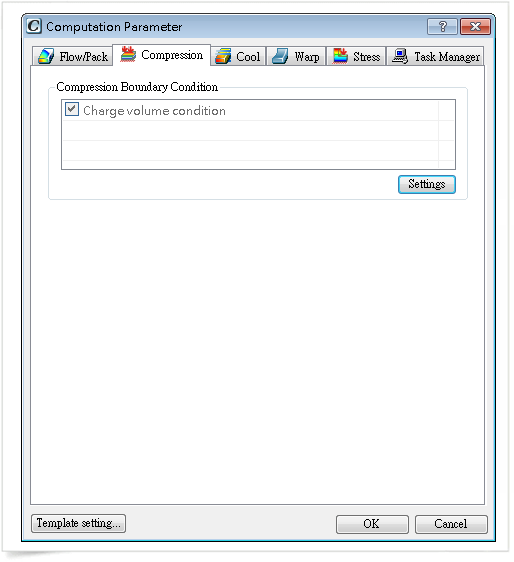
2. Moldex3D Designer will set up charge automatically